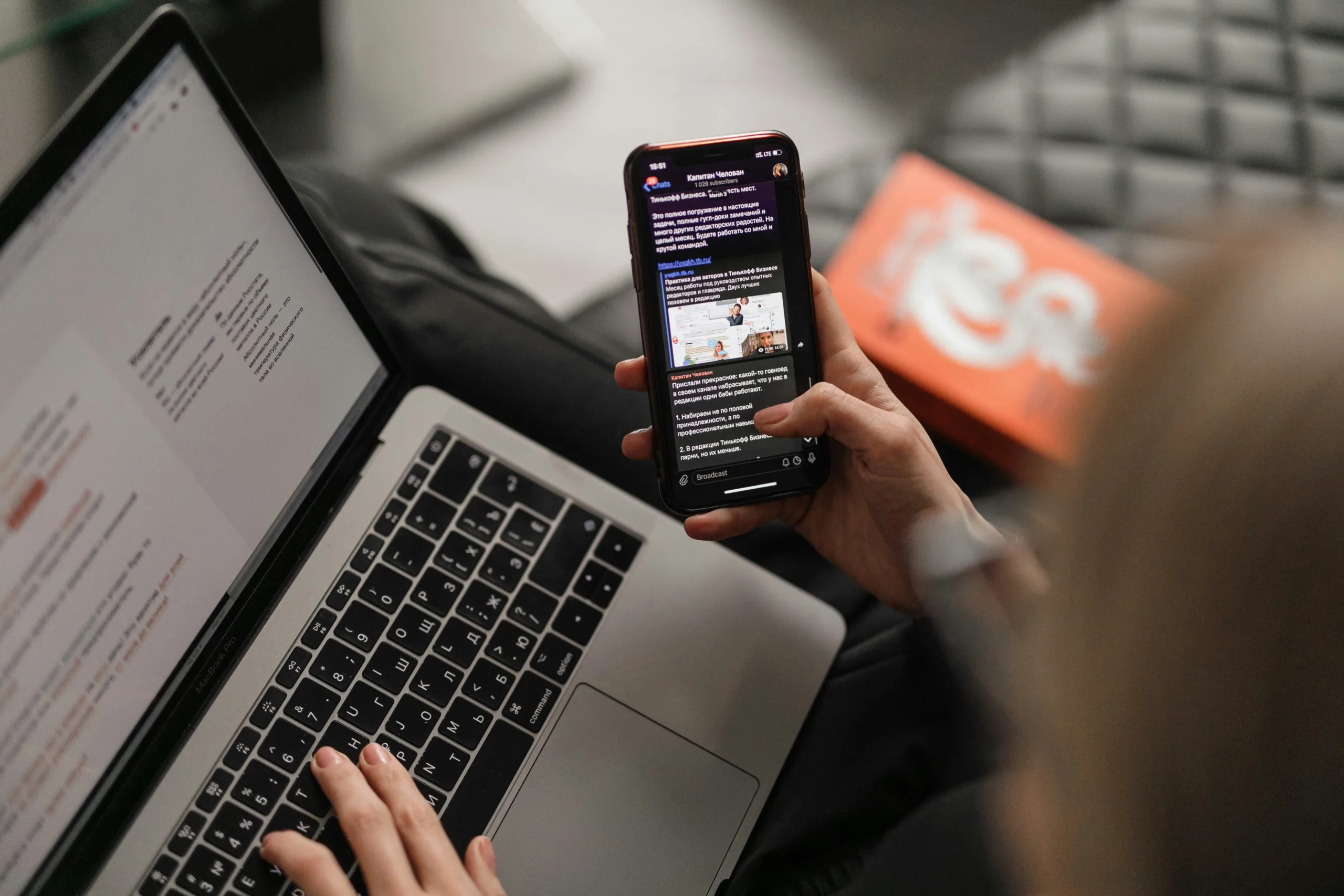(And, why we can’t (and won’t) give an accessibility guarantee)
Clients come to us for a new digital experience with a seemingly simple request: “We need you to make sure the new website is accessible as part of this project.” They may even already have some standards in mind, such as WCAG 2.1 AA (the most common accessibility standard).
Of course, we love when a client brings up web accessibility! Making accessible digital experiences that are equitable and available for everyone is a big deal, and it’s the right thing to do. Needless to say, we’re very excited to create a site that’s accessible on many levels. But when asked for an accessibility guarantee, the honest answer is that we — or any agency for that matter — can’t give it.
Not for lack of skill or know-how (we’ve been making accessible websites for a long time), but because web accessibility involves something that’s outside of our control. Something in addition to the design, strategy, and code that we create. Something that clients have the ability to edit, add, or change at any time — and that’s content.
Accessibility can be lost in an instant
For better or worse, web accessibility can be an all-or-nothing situation. A small mistake when adding some new content — an incorrect heading tag, some unclear link language, a blank image alt tag — and your site’s accessibility goes from “pass” to “fail.” And just like that, you no longer have an accessible website, making it a poor experience for users.
So that’s the bad news. The good news, however, is that writing and maintaining accessible content isn’t as hard as you might think. While there is a lot to know, here are some quick tips to fix common content issues and establish accessible practices:
Choose specific, concise link text
No more “read more!” Link text is a key way non-visual users “scan” the page and navigate your website. Using generic link text like “learn more” or “click here” doesn’t give any information about the destination. This makes it difficult for a screen reader user to figure out where to go next. Instead, try specific language like “about us” or “more articles.”
Use headings (properly)
If you have the option to use headings in the text editor of your CMS (content management system), use them! Headings are another key way non-visual users “scan” the page, like a visual user would.
When adding a heading, make sure you’re using the right level (H1-H6) that matches the page outline and follows sequential order. In most cases, an H2 is the right fit, since an H1 is usually built in as the page title. (More on headings in our next article).
Use a readability checker
Readability checkers like Hemingway are quick and easy ways to check the reading level, complexity, and passiveness of your copy. Accounting for these in your copy allows users with lowered levels of cognition or learning disabilities to understand and consume your content. We tell our clients to aim for a 6th grade reading level.
Skip the capslock
Sometimes all-caps is used as a snappy design choice in heading styles. Readability concerns aside, please know that this style should never be created using the caps lock key. There is a special CSS uppercase class that must be used instead (which requires code). Without it, a screen reader device will interpret your words as acronyms, like USA or FYI, and read out every single letter. Not good! If you’re using all-caps to emphasize a point, use bold or italics instead.
Let us be your accessibility partner
We’ve been advocates for accessibility in technology throughout Clockwork’s 18 years and have a lot to say about it. We provide training, content review and governance advice, and technological guardrails for our clients to help them achieve and maintain an accessible website or digital experience.